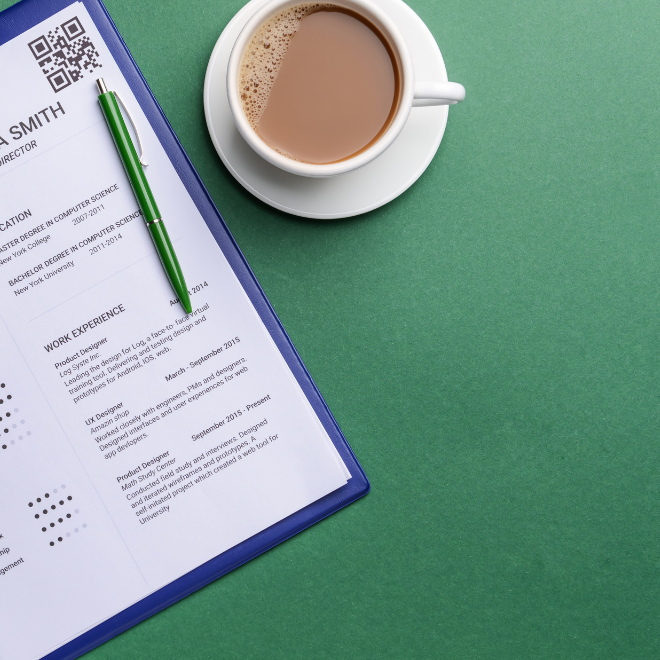How to Add a QR Code to Your Resume
Wondering how to add a quick response (QR code) to your resume — or if you even should? In this post, we explain the pros and cons and give easy to follow directions for generating effective QR codes, adding them to your resume, and sending them to recruiters and potential employers.
What are QR codes?
QR codes are barcodes that, once scanned with a smartphone, tablet, or computer camera, automatically direct people to websites, videos, documents, social media accounts, or other digital content. Restaurants, ticketed events, retail stores, and businesses began using them regularly in the height of COVID-19 as a way to reduce the need for paper menus, bulletins, and marketing materials and offer a hands-free experience for customers and staff.
Now, we see QR codes everywhere: on billboards, TV commercials, fliers, packaged foods, art installations—and, yes, even resumes.
Pros and Cons of QR Codes on Resumes
Pros:
There’s no missing a QR code on a resume. It’s an eye-catching feature amid all the type, and now that people are used to seeing these barcodes everywhere, it’s likely that the recruiter or hiring manager will scan it (as long as they know what it leads to).
It’s efficient. A simple internet search is almost always part of the recruitment / interview process, no matter what industry you’re in. When you include a QR code on your resume that directs people to your LinkedIn profile, professional website/portfolio, or a list of relevant links, you control (or at least influence) which online information you want the job providers to see first. Plus, you also reduce the risk of mistaken identity — an issue that happens more often than you think when recruiters and businesses Google prospective employees before meeting them in person.
It gives you tech cred. Including a QR code in your resume shows employers that you are aware of and proficient in current technology.
It’s a space saver. Your resume should be as succinct as possible, based on your level of experience. So, if you’ve already reached two pages and haven’t even gotten to education and professional accolades, a QR code is a great way to offer recruiters additional information that you don’t have room for. For example, it could direct them to a list of articles you’ve published; your professional website, where you explain your expertise in more depth; a press release relating to one of your biggest professional accomplishments; or an online portfolio of your work and/or past clients.
Cons:
If not done right, they can waste hiring managers’ time. A QR code is only successful if it helps make the recruiting process easier, offering additional evidence that you are the absolute best person for the job. It should supplement, not replace basic resume content. Think about it like this: Not all hiring managers will scan the code, so the information it leads to better not be essential for consideration.
It doesn’t make sense for every industry or level of experience. Not all industries are wooed by technical prowess. If you are not in a field that values high-tech know-how, then it probably doesn’t make sense to include a QR code on your resume. Likewise, even if you are applying for a job in a forward-thinking industry, you won’t impress anyone by including a QR code that doesn’t add true value to your resume.
It might not work. You can (and should) test the QR code to make sure it links to the right website or profile, but if a recruiter opens your resume on their phone, they’ll have no way to scan it. Yet another reason to connect the code to supporting information/materials, not requirements listed in the job description.
Adding a QR Code to Your Resume in 4 Easy Steps
Decide where you want the QR code to lead. The most obvious choice is to connect the QR code to your LinkedIn profile. Hiring managers and recruiters will Google you anyway, so you might as well give them a direct link to the online content you want them to see. On the other hand, if you are a creative professional or entrepreneur with a business website or online portfolio that is pertinent to the job you’re applying to, then the QR code should link to that. You can also create a QR code that allows people to access a PDF, which is helpful if there are additional documents you were requested to submit, in addition to your resume and cover letter. Or, if you’re applying for a job in television, radio, performance art, education, or politics/public service, you could link to a video that demonstrates your public speaking skills, talent, or teaching style.
Create the QR code. Now that QR codes are so popular, it’s easy to generate them online for free. Three great, user-friendly options are Google, QR Code Generator, and Beaconstac. Just upload your PDF or copy and paste your LinkedIn profile or website/portfolio URL into the designated field, select the frame or design you want (keep it simple and professional, since you’ll be using it on your resume), and, if you have the option, add text to the QR code that indicates what it links to. Then, download the QR code (usually in PNG format) to your computer, print it out, and test it to make sure it works.
Find the right spot for the code, and upload the image onto your resume. Typically, the best place for a QR code on a resume is at the very top near your contact information or in a sidebar where hiring managers and recruiters will spot it right away. If you are working with a professional resume writer, simply let them know where you want the QR code to be inserted, send them the file, and they’ll take care of it. Otherwise, use the text-box or insert-image function on MS Word to place the code where you want it to be.
Send your fancy new resume to hiring managers and/or recruiters. If you weren’t able to include a text label on the QR code image, you might want to include a quick note in your cover letter that explains where the QR code leads. Many people won’t click on unmarked links, due to reasonable fears of scams and hackers; if the content is important enough for you to include it on your resume, you want to make sure it isn’t ignored. Then, convert your resume to a PDF file and send it out!